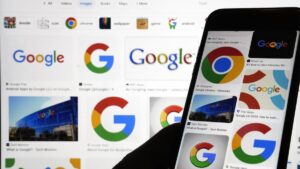Artificial intelligence is transforming the way we create images, and using tools like ChatGPT can be both fun and rewarding. While simply typing a request into the chatbot can yield impressive results, there are techniques to enhance the quality of the images produced. This article offers practical tips for maximizing your creativity with ChatGPT’s image generation features.
Getting Started with Image Creation
To create images using ChatGPT, users can access this feature even in the basic version. However, those who wish to generate more than a few images daily will need a ChatGPT Plus subscription. To begin, click the + menu button located on the left side of the prompt bar. From there, select “Create image.” The prompt window will then instruct you to “Describe an image.” This is where your imagination can take flight.
After entering a description of your desired image, a new Styles option menu appears, allowing you to choose different artistic styles for the image. These styles include options like Coloring Book, Cyberpunk, and Anime.
Customizing Image Styles
Once you’ve created an image, you can easily modify its style. By selecting a new style from the Styles menu, ChatGPT retains the context, ensuring the new request applies to your previously generated image. This functionality allows for creative transformations; for example, switching an image to a Coloring Book style can provide a fun activity for children.
For those looking to make minor adjustments to an existing image, ChatGPT also includes an image editor. By clicking on the image, users enter a full-screen editing mode. A brush icon becomes available, allowing you to select specific parts of the image to alter. Simply draw over the elements you wish to change and type your desired modification in the prompt bar. This feature includes undo and redo buttons for added convenience.
Users on mobile devices will find that image creation remains straightforward, though the Styles drop-down menu is not available. Instead, you must describe the desired style in your text prompt. A slider allows you to adjust the editing area size when making changes to images.
Leveraging Text and Existing Photos
ChatGPT’s image generation capabilities extend to text, making it particularly effective for creating customized items such as party invitations. Users can specify the text and theme, and the AI generally performs well in producing visually appealing results. To start fresh with new creations, consider initiating a new chat, as ChatGPT retains context from previous images.
One of the more advanced features is the ability to edit existing photographs. Users can upload their images to ChatGPT and request specific changes. For instance, you might upload a photo and instruct the AI to “add a waterfall in the background” or “transform me into an anime character.” The options are virtually limitless, enhancing the personalization of your creations.
Once you are satisfied with an image, saving or sharing it is easy. On desktop, hovering over the image will reveal options to download or share it across various platforms, including Reddit, X, and LinkedIn. Mobile users can access their device’s standard sharing options, making it simple to distribute creations.
As artificial intelligence continues to evolve, platforms like ChatGPT are at the forefront of making creative processes more accessible. By employing these tips, users can significantly enhance their image generation experience, resulting in visually stunning and personalized outputs.